The first thing you need to know about wearing Apple’s AirPods Pro 2 earbuds and using them as hearing aids is that you will begin every conversation you have with some variation of:
Yes, I can hear you. These are hearing aids.
No, really. I know they are AirPods, but they’re also hearing aids.
Sorry, I’m not being rude, I promise.
This sorrowful introduction will play out by the millions in the months that come, now that the hearing aid features of AirPods Pro 2 have officially launched. Whether people will get over that hump and normalize the wearing of AirPods in social settings, at work, and in pretty much any other situation, so you no longer have to apologize up front—well, we’ll have to wait and see.
Photograph: Christopher Null
As a refresher, the Apple AirPods Pro 2 I’m reviewing here aren’t new. They’re the same old second-generation wireless earbuds from 2022 you might already have (read our review here), but Apple has a new software update that enables hearing-centric features. This is a first for the industry and quite a unique development because suddenly millions of users will now find themselves with hearing aids in their pockets whether or not they want (or need) them.
The new features will be delivered as an iOS software update the week of October 28. I’ve been using the AirPods Pro 2 as hearing aids for more than a week with a beta version of the software. It’s worth noting that while you can use Apple’s audio products with Android phones, all hearing aid features first need to be configured via iOS because they’re built into Apple’s operating system. Any further adjustments must also be made while connected to an iOS device.
Once you have iOS updated, getting started with the hearing aid features involves a process similar to the one offered by any number of over-the-counter hearing aid providers, only fully Apple-ified. A new page inside the AirPods Pro 2 menu on your iPhone directs you to “Set Up Hearing Aid Mode” and “Take a Hearing Test.”
Photograph: Christopher Null via AirPods Pro 2 menu
This test is familiar, with pings delivered at various frequencies and volumes to each ear. The process takes about 10 minutes, and at the end of that time, you’re left with an audiogram that shows where your hearing is strong and where it’s weak. Apple also calculates an overall estimate of hearing loss in each ear giving you an “at a glance” look at your hearing loss. In my first test, the system calculated a 25-decibel (dB) loss in my left ear and a 34-dB loss in my right ear.
These numbers didn’t line up perfectly with my most recent professional audiogram (24 dB left, 25 dB right), but I ran with Apple’s data for a while to see how things would go. The right ear was noticeably off. (Repeated attempts to take the hearing test resulted in an “Unable to Classify” error; a fourth test finally got things close enough.) Soon enough I updated the data by uploading my professional audiogram to iOS—simply snap a photo of it. Once this is captured, Apple provides a small table of hearing loss values you can tweak manually in case the scan has made a mistake, or you can start from the table and enter all the values by hand.
Photograph: Christopher Null via AirPods Pro 2 menu
In my case, my audiogram didn’t have measurements at the very lowest frequency of 125 Hz, and the software assigned random values there instead of leaving them blank. That was an easy fix, and other than this tiny hiccup, the process of adding my audiogram was as convenient as any other hearing aid I’ve tested—and faster, since many providers require an audiologist to receive the scan and enter the tuning values for you, a process that can take several hours or even days.
The AirPods Pro 2’s hearing aid mode only works when the “Transparency” Noise Control mode is active. This can be a little confusing (as is working with the rather large number of audio options now available), and I tended to accidentally switch modes when adjusting the earbuds. For various reasons, I was constantly double-checking the app to ensure I was in the right mode.
I tested the hearing aids in various settings, from one-on-one conversations and bingeing media to standing in the thick of a Chappell Roan concert. Overall, I experienced very good results. Conversation was easy and clear, even at low volumes, and I had less trouble with TV dialog and other often indistinct sounds. My initial settings generated a fair amount of hiss, akin to a distant, droning air conditioner. After updating the tuning with my professional audiogram settings and continuing to tweak settings, that hiss became less pronounced, though it was still noticeable.
A bigger issue I encountered was that the AirPods often boosted the volume on the things I least wanted to hear: a window air conditioner, water running from the faucet, keyboard clacks, or the fan on my PC. Sure, conversations sounded good, but the air purifier behind my desk sounded great.
There was also an annoying tendency for the volume level to suddenly jump up when the ambient volume level rose, creating a kind of “pop-in” effect that would sometimes affect only one ear and abruptly bring otherwise muted background noises front and center. The impact is more pronounced because AirPods Pro are only available with closed eartips (four sizes are included), which block out all ambient noise. It’s apparently a necessity for the kind of audio processing Apple does here, but it can create an isolating effect in addition to these kinds of weird audio artifacts, which is why I always prefer open eartips.
Photograph: Christopher Null via AirPods Pro 2 menu
Some of this can be tweaked by fine-tuning the experience, which you can do under “Adjustments” in the Hearing Assistance menu. There’s a lot to work through here, including a volume slider (which often made it louder than I wanted), left-right balance, a “tone” system that lets you tweak volume to be “darker” or “brighter,” and—critically—an ambient noise-reduction mode I highly recommend maxing out. A “conversation boost” setting is Apple’s version of a directional listening mode that lets you highlight sounds coming from in front of you. Notably lacking, however, are any environmental modes, which are the bread and butter of most hearing aid products, but which I didn’t overly miss on the AirPods Pro 2.
You can make some of these adjustments by manipulating the stems of the earbuds, which now have even more functions to master. These hardware operations can be finicky, and in almost every situation, the app is a lot more foolproof and easier to use.
One of the key touted features is the new Media Assist mode, which applies your hearing aid settings to streamed music, video, and phone calls. It makes a big difference and solidifies why these wireless earbuds are so beloved for their primary function of listening to stuff. I don’t think I’ve had a better earbud experience than when using AirPods Pro 2 with the Media Assist mode on after properly tuning them to my audiogram—and this is where closed eartips shine. While not part of the Hearing Aid system, I also found the new Hearing Protection features to be a godsend, turning what would have been a deafening concert experience into a pleasantly approachable afternoon.
Photograph: Christopher Null
It’s no secret that AirPods are big: At 5.32 grams each, they’re now some of the heaviest hearing aids on the market. And yet I found them incredibly comfortable to wear, even for long stretches, which is probably a big part of why they’re so popular. Unfortunately, battery life is rather poor as far as hearing aids go: a maximum of six hours per charge, with 30 hours total available if you include top-ups when they’re dropped into the USB-C case. That won’t cut it for all-day hearing aid wearers, many of whom will likely find they need to recharge twice in a single day.
But the AirPod Pro 2 are probably not designed for the all-day hearing aid user. Instead, they’re for someone who needs an occasional boost to their hearing, maybe in certain scenarios, who also just so happens to have these earbuds in their messenger bag. Just pop in the AirPods when you need them, then stow them away again when you’re in a friendlier audio environment or are working alone.
Nothing to apologize for about that.