If you buy something using links in our stories, we may earn a commission. This helps support our journalism. Learn more. Please also consider subscribing to WIRED
There’s a lot that’s new in iOS 18, and with the software update now rolled out to millions of iPhones worldwide, it’s going to take you a while to check out all of the new features Apple has included. The changes are found not just in iOS itself but in the apps Apple bundles with it.
Here we’re going to focus specifically on what’s new in Notes, as a case in point. Like Mail, Maps, Messages, Safari, and other apps, Notes is getting some major improvements to give you even more features and functions to make use of.
It’s well established as one of the most versatile apps on the iPhone, of course, suitable for everything from grocery lists to daily journals to passing secret messages. With the arrival of iOS 18, Notes is now even more useful than before.
Live Audio Transcription
Fully transcribed audioclips can now appear in Notes.
Screenshot: Courtesy of David Nield
Not only is Notes adding a built-in way of recording audio in iOS 18, so you don’t have to keep copying over clips from Voice Memos, the app will also transcribe your spoken audio into digital text along the way. You then get the audioclip and the text transcript embedded in your note.
With a note open, tap the paperclip icon at the bottom of the screen (or just above the keyboard), then choose Record Audio. You’ll then be taken to the main recording screen: Tap the red record button to start and stop recording. Text transcriptions will be saved automatically, but you can show or hide them by tapping the speech bubble icon in the lower left.
Tap the three dots in the top right to rename your audio file, and save it somewhere else if you need to. When you’re finished with your recording, tap Done, and it gets added to the note. Then, when you run searches through Notes, you’ll see results from text transcriptions as well as the standard text in the notes you’ve saved.
Integrated Calculations
The Math Notes feature enables sums and graphics in notes.
Courtesy of Apple
Notes can do sums now as well.
Try starting a new line and writing out a calculation—something like 2+2 will do—followed by the equals sign, and Notes will work it out for you. Go back and change one of the figures, or add something else to the calculation, and the result is instantly updated too.
Screenshot: Courtesy of David Nield
You don’t need to do anything special to get this working, because Notes will recognize you want to do some sums.
Variables are supported too, so you can write “x=10” on one line, and “4*x=” on the next, to display the figure 40 at the end. Again, any change to the variables changes the sums.
You can even draw graphs with this if you have an equation with two undefined variables in it, one on each side of the equal sign. (See here for more.)
It’s a feature called Math Notes that’s making its way to other parts of iOS 18 too, including the Calculator app.
Text Highlighting
Colored text highlighting is another new feature.
Screenshot: Courtesy of David Nield
Another new feature heading to Notes with iOS 18 is the ability to highlight text. This gives you some more flexibility if you want certain bits of text to stand out, beyond the standard bold, italic, and underline options that were already available.
To highlight text, select it in your note, then tap on the Aa button on the toolbar below. This brings up a selection of formatting options, which now includes highlighting: Tap the pen icon to apply a highlight, and the colored dot to choose between Purple, Pink, Orange, Mint, and Blue for the color.
The standard formatting options you’ll recognize from before are here as well: You’re able to select a text style from the pop-up panel, including Heading and Subheading, and you can apply various list formats and indents too.
Collapsible Sections
Headings and subheadings can now be collapsed when needed.
Screenshot: Courtesy of David Nield
And finally, we have collapsible sections. It’s perhaps not as interesting as the other new features we’ve mentioned, but don’t underestimate the usefulness of being able to hide certain parts of your note when needed—especially on your longer notes.
Collapsible sections are applied automatically, anywhere you’ve got headings and subheadings. You apply these headings and subheadings as normal: Select some text, tap on the Aa underneath, then choose one of the heading options.
With headings applied in your notes, tap on them to show an arrow next to them, then use this to expand or collapse the section—subheadings will follow the lead of the headings above them. If you use notes more like a fully fledged word processor, it’s likely to save you a lot of scrolling.