belkin’s auto-tracking Stand Pro isn’t your typical wireless charger. Yes, there’s MagSafe baked in, allowing you to easily and securely attach a compatible iPhone to the stand for charging. But it’s also one of the few accessories equipped with DockKit—an Apple software framework that allows the iPhone’s camera to work in conjunction with motorized stands to natively track your face and keep it in the frame.
With Belkin’s 360-degree rotating stand, you can use the front or rear cameras on the iPhone to automatically track your face and body movements. It has a motorized 90-degree auto-tilt that adjusts the angle of your device during video calls (slightly up or down). A built-in battery means you don’t have to use it tethered to a nearby outlet.
It’s expensive and not for everyone. But anyone who constantly FaceTimes while doing some handiwork or cooking may find it useful—more so than the built-in Center Stage functionality in Apple’s iPads and MacBooks, which track and keep you in the frame to a limited extent. Or, you know, if you’re a budding TikToker shooting videos at home.
Seamless Setup
Belkin’s DockKit charger is bulkier than a standard MagSafe wireless charger. On top is the MagSafe charging pad, which can wirelessly charge your iPhone up to 15 watts. It’s attached to a 90-degree rotating hinge that automatically tilts up or down depending on your movements—useful during video calls to keep you in the frame.
You can place your phone in portrait or landscape mode; the latter will trigger Smart Display mode. First introduced with iOS 17, it turns your iPhone into a smart display of sorts when placed on any wireless charger in landscape orientation—complete with interactive widgets, photos from your library, and a big clock.
Then there’s the base, which sports a 360-degree rotating hinge. On the front is a button to activate and deactivate motion tracking, and there’s a USB-C port at the back for when you need to charge the stand’s built-in battery or just power the whole system. There are three LEDs, one above the button and two on the back.
Photograph: Brenda Stolyar
The one on the front mimics one of the LEDs on the back so you can always diagnose the status even if you’re not directly in front of the base. It cycles between white, green, and amber, either static or flashing, which indicate different things such as whether motion tracking is disabled or the internal battery is low. The third LED above the USB-C port relates to power and cycles between white and amber. It can be difficult to remember what all these statuses mean, but Belkin has a guide on its website for reference. Surely there’s a better way to relay all this information.