Amazon’s Kindle Scribe entered a saturated digital notebook market in 2022, competing with the likes of Kobo, ReMarkable, and Boox. But the first-gen Scribe had one leg over everyone else: It was also a Kindle. Its biggest flaw? You couldn’t annotate directly on ebooks, a standard feature most people would expect on a digital e-paper notebook.
This has been rectified on the second-generation Kindle Scribe, and there are a couple of other additions like generative artificial intelligence features and a slightly redesigned Premium Pen stylus, which is now included. But the rest of the Scribe remains mostly the same. It’s a great digital notebook for anyone who likes jotting stuff down on paper, and since it pulls double duty as an e-reader, you don’t have to carry another Kindle.
Photograph: Brenda Stolyar
Unfortunately, the price has jumped to $400, a $60 bump (technically, a $30 bump if you compare it directly to the original Scribe with the Premium Pen). But there’s a big fact you ought to know: The first-gen Scribe can access all the new capabilities of the second-gen model via a software update (you can manually download it or wait for an over-the-air update). It’s nice that existing customers don’t have to upgrade, but it leaves little incentive to spend more on the latest.
Smooth and Supreme
The Scribe has the same chassis as its predecessor. The back is a mix of recycled aluminum and post-consumer recycled plastics, yet it feels luxe. It’s still not waterproof like the Kindle Paperwhite and Colorsoft, which is strange for a productivity device that will inevitably be placed next to a coffee mug.
The front is home to a 10.2-inch E Ink screen with 300 pixels per inch (94 nits of max brightness). It can automatically adjust the brightness depending on the environment, and there’s even adjustable warm lighting, which makes it a little easier on the eyes in low light. I enjoy using the latter while journaling on the Scribe before bed. There’s a dark mode too, which turns the background black and the font white (also useful at night).
Photograph: Brenda Stolyar
While I say that the Scribe can handle the job of two products—a digital notebook and an e-reader—the big caveat is that for me, it’s too big of a screen to offer a comfortable reading experience. That might not be an issue for you though.
The only physical difference between the first and second-gen Scribe is the bezel around the screen. Amazon swapped the black border for a white one to mimic the look and feel of writing on paper. It’s less distracting than the thick black border, but it isn’t a reason to buy the newer Scribe. The display is still a joy to stare at and use—text and images look sharp, flipping through pages feels quick, and tapping on the screen is super responsive.
Photograph: Brenda Stolyar
The original Scribe came with the Basic Pen with the option to upgrade to the Premium Pen for an extra $30, but the second-gen Scribe now includes the higher-tier stylus. What do you get with this premium experience? A shortcut button you can program to trigger a specific tool or action (like the highlighter or start a sticky note) and a rubber soft-tipped eraser similar to that of a No. 2 pencil. You can also pick between the pen, fountain pen, marker, pencil, or highlighter, along with five thickness options. It includes pressure and tilt sensitivity, and the stylus magnetically connects to the side of the Scribe and doesn’t require pairing or charging.
I didn’t test the first-gen Scribe, but in our review, our reviewer said the shortcut button on the Premium Pen is easy to hit by accident and I feel the same way. I got used to it but I have to adjust my grip while taking notes or highlighting passages. I love the soft-tipped eraser though. It’s far more intuitive to flip the pen to erase than to tap the eraser button. The stylus overall is comfortable to write with for long periods and has no noticeable input lag.
A Subtle Refresh
It was easy to incorporate the Scribe into my daily routine. With pre-loaded notebook templates, I used the checklist template for my to-do lists, the weekly planner template to map out my weekly meetings and events, and the daily planner to create a more detailed list of tasks. For random notes, I used the medium-ruled template, which resembles a notebook. You can download more templates from Amazon to expand your library (this also includes games like crossword puzzles or Sudoku). You can also add folders, which help keep your notebooks and documents organized.
Photograph: Brenda Stolyar
Want to upload your PDFs and documents? Send them to the email associated with your Kindle using the Send to Kindle site or via the Kindle app. The Scribe supports various file types including PDF, DOC, DOCX, TXT, RTF, HTM, HTML, and more (Word documents included). While you could mark up PDFs with the original Scribe, you can now use the new Active Canvas feature to mark up Word docs and other reflowable documents (like ebooks and HTML).
I used Active Canvas to annotate a memoir I was reading called What My Bones Know by Stephanie Foo. Using the stylus, I wrote my notes directly onto the page and it would then snap into place around the text. It anchors itself too, which means if I resize the book’s font, it stays in place. You can also move it around the page or resize the note itself. You can underline text too, and it will be logged alongside the passages you highlighted to find later.
Photograph: Brenda Stolyar
But it’s not the same as directly marking it up, the way you can on PDFs—where you can circle specific sentences or even add arrows. Active Canvas feels more like a glorified version of the sticky notes feature. Whenever you write a note, you have to tap on the check mark icon to confirm you want to add it. From there, the note lives in a box on each page. Yes, the feature works, but it feels a little awkward. I can’t circle or add doodles—unless I want it to awkwardly sit in the square on the side of the page. Constantly having to “check off” each note disrupts the experience too.
There’s also the expandable margins feature, which allows you to scribble notes on the side of books and then hide them if you want. It’s not coming out until 2025, but I hope it feels more intuitive than Active Canvas.
Like most tech products in 2024, the new Scribe includes a few generative AI features. Refined Writing transforms your handwritten notes into a different font so that it’s legible and more presentable, and Summarization automatically summarizes pages of notes into a bulleted format that you can then share via email. It’s accurate! I used it to summarize notes I took during a team meeting and, within a few seconds, it succinctly pieced together all the main points in a digestible way. I don’t know how often I’ll use it, but I could see myself using it if I was back at school. That said, neither is all that transformative for the broader Scribe experience.
Photograph: Brenda Stolyar
The same goes for the second-gen Scribe as a whole. It’s a very minor refresh and it feels like Amazon missed a few opportunities. A color screen could be handy, like the ReMarkable Paper Pro or Boox Note Air3 C. Also, the Kobo Elipsa allows you to write and doodle directly on PDFs and ebooks without any weird limitations.
The Scribe only makes sense for anyone locked into the Amazon universe who wants a digital notebook and constant access to their existing Kindle library. As someone who fits into that category, it’s tough to beat the continuity Amazon offers—it’s super convenient to be able to pull up my notebooks and checklists from the Scribe on my Kindle app or access my Kindle ebooks on any device.
Otherwise, I suggest checking out the aforementioned brands (or reading our Best Digital Notebooks guide). The Scribe isn’t disappointing, but you’d think there’d be a little bit more to show for the two-year gap.