If you’re running out of storage space on your laptop, or if you need to back up your data and store that backlog of videos you’re going to edit one day (I am, I swear), an external hard drive can solve your problem. The trouble is, there are hundreds of drive options ranging from dirt cheap to crazy expensive—which one is right for your needs? I’ve tested dozens with different use cases in mind to find the best portable storage drives for your workflow.
Be sure to check out our other guides, including How to Back Up and Move Your Photos Between Services, How to Back Up Your Digital Life, and How to Back Up Your iPhone.
Updated November 2023: We’ve added the Kingston XS1000, noted the high failure rate of some SanDisk drives, and updated prices and links throughout.
Table of Contents
- Best for Backups
- Best Portable Drive
- Best for Speed
- Best Go-Anywhere Drives
- Best Padded Drives
- Best Gaming Drive
- Best Bare Drive
- Hard Drive Buying Advice
Special offer for Gear readers: Get a 1-year subscription to WIRED for $5 ($25 off). This includes unlimited access to WIRED.com and our print magazine (if you’d like). Subscriptions help fund the work we do every day.
If you buy something using links in our stories, we may earn a commission. This helps support our journalism. Learn more.
Western Digital Elements Desktop Hard Drive
I know this guide is for portable hard drives, and this is decidedly not portable, but bear with me. For incremental backups, which we recommend, portability isn’t your top priority. And typically, your backup software will run overnight, so speed isn’t a huge factor either. That’s why the first drive I recommend is this Western Digital Elements.
I have been using some variation of the WD Elements desktop hard drive to make incremental backups of my data for more than a decade now. They’re big and require external power, but these are some of the cheapest, most reliable drives I’ve used. Storage options go all the way up to 20 terabytes. Just make sure you check the prices; sometimes you can get a 10- or even 12-terabyte drive for not much more.
Other Great Backup Drives
- Seagate Portable 8-TB HDD for $170: Seagate is another reliable drive maker. It never hurts to have more backups, and if you do want multiple backups, use drives from different brands, since it will reduce the chance that both fail at the same time. This 8-terabyte model is often on sale for around $150.
- Western Digital Elements 5-TB Portable HDD for $130: You can also get a much more portable version of the Western Digital drive for much less, and it doesn’t require external power unlike our top pick.
These Crucial drives are my favorite portable drives. They’re reasonably priced (for a portable SSD) and speedy. The only drive I tested with faster read speeds was the SanDisk Extreme Portable SSD (see below). These are lightweight, which means they’re ideal for when you’re working away from home. I use one to store video clips, and it’s plenty fast enough to edit them right off the disk. The only downside is the plastic construction. Don’t expect it to survive many drops. If you’re worried about it breaking in your bag, grab a padded case. I haven’t tried it, but there are plenty out there like this one for $15.
Also Great
- Kingston XS1000 2-TB for $109: This tiny little drive is the smallest in this guide. Like the Crucial X6, it has a mostly plastic enclosure, but it has withstood life in my bag quite well. While it’s not as robust as the padded options below, it’s plenty strong enough for most things. It’s also plenty speedy. Kingston claims up to 1050 MB per second. I never managed that, but I was able routinely hit around 800 MB/s, with some older laptops closer to the 600 MB/s, which is still quite good. The drive bogs down a bit with very large files (MP4s, for example), so it’s not the best for pro videographers, but for everyone else this is a solid, slightly cheaper option.
- Crucial X8 2-TB SSD for $100: Crucial’s X8 uses an NVMe flash drive, which makes it significantly faster than the X6. It also has an all-metal enclosure that’s going to offer more protection than the plastic of the X6. This drive is better than the X6 in every way except weight (it’s about double the weight), and sometimes price. It’s usually on sale for around $130, but when it’s around $100, it might be worth picking up over the X6.
SanDisk Extreme Portable SSD
This portable drive from SanDisk trounces everything else I’ve tested. It’s lightweight, with IP22-rated enclosures so it’ll stand up to life on the go. It’s not the cheapest drive, but if you’re backing up in the field and want to get it done as fast as possible, it’s your best bet. It’s less compact than some of these drives but I like that as it makes it easier to keep track of in my bag.
I have been using this drive to make weekly backups for over a year now and have had no issues. That said, our friends at Ars Technica, and other users around the web, have noted extremely high failure rates with this drive, mainly with the 2- and 4-TB versions. SanDisk has issued a firmware update, which seems to fix the problem, but let this be a reminder that you should always have three backups, one two different media, with one off-site. See our guide How to Back Up Your Digital Life for more backup tips.
Other Speedy Drives
- Samsung T7 2-TB SSD for $140: This was our top pick before. It’s not as fast as the SanDisk, but it’s still a decently speedy drive.
- Seagate One Touch 2-TB SSD for $135: This is another good option.
OWC Envoy Pro Elektron SSD
If you need a drive that can stand up to life in a backpack or camera bag, get wet, or handle a drop onto hard surfaces, OWC drives are your best choice. It’s tough to pick a winner here because there are many solid options, but OWC’s Elektron drive narrowly beat others in benchmark tests. I also like that you can swap out the drive inside the aluminum casing (it’s easy to unscrew), which means two years from now, you can pick up a faster bare SSD and drop it in the Elektron.
If you want a larger drive, both physically and in terms of storage capacity, OWC’s Envoy Pro FX ($250 for 1 TB) makes a great choice as well. It’s even faster and comes in sizes up to 4 TB, though the latter will set you back $480. For most, the 2-TB model is plenty, though still pricey at $300. It’s IP67-rated and reasonably drop-proof. (Take all claims of “military standard” with a grain of salt—there’s no one actually doing independent tests, which is not to pick on OWC, as every “rugged” drive maker claims things like this.) What impressed me the most about this drive, though, is how incredibly cool it stays even under a heavy load (like editing 4K video footage straight from the drive).
Other Rugged Options
- Sabrent Rocket Nano 1-TB SSD for $120: I really like this one. It’s smaller and slightly faster than the OWC, but it has two drawbacks. The first is that it can get really hot. If you’re trying to work with it in your lap, it can be downright uncomfortable. The other issue is that sometimes it’s slow to be recognized by my PC. I could find no pattern to this; sometimes it appeared right away, and other times it took a couple of minutes. If those things don’t bother you, this drive is tiny, cheaper, and comes with a padded rubber case.
The go-anywhere drives above are a solid solution for people who need to make backups in the field, like photographers and videographers. But if you want an extra level of comfort, this padded drive from LaCie has long been a favorite of travelers. LaCie makes both an SSD version and a traditional spinning drive version. If speed isn’t an issue, as with making nightly backups, then the cheaper spinning drive makes more sense. If you’re actually backing up in the middle of a photo shoot or similar situation where it needs to happen fast, the SSD version is what you want.
Other Padded Options
- Samsung T7 Shield 2-TB SSD for $130: It isn’t as padded as LaCie’s rugged drives, but it’s cheaper and delivers nearly the same speed. It has an IP65 rating, which means it’s fine in the rain and protected from dust and sand. The T7 line is notable for its built-in security features like hardware-based encryption, but unlike the Touch model, the Shield does not have a fingerprint reader. Still, if you don’t need the full padded protection of the LaCie and want to save a little money, the T7 Shield is a good option.
Western Digital P40 Gaming Drive
Take this category with a grain of salt. Most of the drives here will work just fine for gaming (just stick with the fastest you can afford). That said, Western Digital’s new P40 does have some cool RGB lights on the bottom if that’s your jam. In my testing, that didn’t seem to have any impact on power consumption.
As for speed, my tests were inconsistent. This drive is capable of speeds that handily beat both the Envoy Pro and Samsung T7, but at other times seemed to bog down (at least in benchmarks). In real-world use, the one bottleneck I consistently hit was some lag in transferring huge amounts of data. That might be a deal-breaker for some, but for the price, this remains a very solid choice.
If you want to put a bigger SSD in your laptop, all you need is a bare drive, which is generally cheaper than the drives with enclosures listed above. The first thing to figure out is which drive your PC uses. Consult your manufacturer’s documentation to find out. In my experience, the most common form factor is M.2 2280, which is the long thin drive in the image above. More compact laptops may use the similar, but shorter, M.2 2242 design. Again, check your PC to confirm the drive it needs before you buy. There are a ton of these on the market and I haven’t had time to test many yet, but so far, out of the half dozen I have tried, Western Digital’s WD Black series has stood out for speed, and they don’t run very hot.
The SN 770 M.2 2280 achieved speeds of 5,100 MB per second in my testing, which is blazing fast. If you’re doing a lot of drive-intensive tasks, like editing video or gaming, this drive is well worth the money. The largest version you can get right now is 2 TB, but the price is reasonable considering the speed increase. I’ve been using it as my main drive for several months and found it to be fast enough for everything I do, including editing 5.2K video footage and compiling software. My favorite part? It generates very little heat. My older Dell XPS 13 used to get too hot to use without something between it and my lap. Now it doesn’t get hot until I start trying to export video, but quickly cools off as soon as it’s done.
A Luxury Upgrade
- Western Digital SN850X 2-TB SSD for $85: This drive is so screaming fast I had to run my tests twice because I didn’t believe the first result. Western Digital claims up to 7,300 MB per second read speeds, and in benchmark tests, this drive’s results came close. To take full advantage of the speed here, you’ll need a system that supports the PCIe 4.0 SSD standard, but this is a great drive if you want to upgrade a gaming system, whether it’s a desktop PC or your PlayStation.
Picking the right hard drive comes down to balancing three things: speed, size, and price. If you’re making nightly backups, then speed probably doesn’t matter. Go for the cheapest drive you can find—up to a point. Drives don’t last forever, but some definitely last longer than others. I suggest sticking with known brands that have a good reputation like Seagate, Western Digital, Samsung, and the others featured here. This is based partly on experience and partly on the drive failure data that Backblaze has been publishing for years now. Backblaze goes through massive amounts of hard drives backing up customers’ data, and its report is worth reading. The takeaway is simple: Stick with names you know.
If speed trumps price, then you want to look at the solid-state drives we’ve listed here. SSDs don’t just have a speed advantage. They also lack moving parts, which means they’ll withstand the bumps and falls of life in a bag on the road better than spinning drives. The disadvantage is that they can wear out faster. Every write operation to an SSD—that is, when you save something to it—slightly degrades the individual NAND cells that make up the drive, which wears it out somewhat faster than a spinning drive. Just how much faster depends on how you use it. That said, I have several SSDs that are more than 5 years old, and I’ve used them for daily backups throughout that time. None of them have had any problems.
Do you need an SSD over a spinning drive? The answer is almost always yes—if you can afford it. But they’re especially useful for any drive you’re working with regularly: your main boot drive, an external drive you use to edit documents from, and for backups, if you need them to happen fast.