Part of the reason Google decided to start developing its own Chrome browser—all the way back in 2008—was to funnel people toward all of its web apps, from Google Docs to Gmail to Google Maps. And of course, Chrome has Google’s search engine built right in.
However, if you love Google Chrome but you’ve decided you’ve had enough of Google search, you can change the default search engine in the browser. You can switch to Bing, DuckDuckGo, or whichever alternative search engine you like.
Maybe you feel you’ve spent enough of your life scrolling through Google’s sponsored links, or perhaps you’d rather use a search engine without any AI in it. Whatever the reason, here’s how to change the default search engine in Google Chrome.
Set Your Search Engine
By default, when you type out a search query in the address bar at the top of the Chrome interface and hit Enter, you’ll see results from Google search. You’ll also see the Google search engine front and center if you open up a new tab in the browser. Both these settings can be changed from their initial configurations.
To choose a new search engine for the address bar, click the three dots in a browser tab (top right), then choose Settings. On the Search engine tab, click Manage search engines and search. You get five options you can cycle between, and some alternatives will already be listed. If the search engine you want to use is listed here, click the three dots to the right of it, and choose Make default. If you can’t see the search option you want, click Add next to Site search below the search engine list.
You can add any search engine to Chrome.
David Nield
There are three fields to complete: The name of the search engine, its shortcut (used to quickly access it in the address bar), and its URL (its web address). To get the URL, run a simple query on the search engine in your browser, then copy the web address you get sent to, replacing the query with “%s”. For DuckDuckGo, for example, the URL you want is “https://duckduckgo.com/?q=%s”
You then need to click the three dots next to your new search engine, and click Make default. Back on the Search engine tab of Settings, your changes should be applied—you can also just click on Change to pick a default search engine, provided it’s already in the list and you don’t need to enter its details.
You can switch the new tab page to show an alternative search engine.
David Nield
To temporarily use a different search engine in the address bar, rather than permanently switching to it as your default, type out the shortcut for it (as set in the options above). When you see it selected, press Tab, and then write out your query and hit Enter: Your selected search engine will then be used rather than the default.
As for the new tab page, you can set this to point to a particular URL—maybe the search engine of your choice—via Appearance in Settings. You can also reconfigure the new tab page entirely using a Chrome extension such as Infinity New Tab: It lets you choose the shortcuts and the search engine you see, and there are plenty of these new tab extensions to choose from (just search for “new tab”).
Some of Your Other Options
We’ve already mentioned a couple of search engines you might want to use instead of Google. Microsoft Bing is often used as a punchline to tech jokes, but it offers a wide range of useful features, a built-in AI assistant in the form of Copilot, and lots in the way of news and shopping info too.
When it comes to anti-Google search engines, DuckDuckGo is perhaps the best known. It prioritizes privacy, so your searches aren’t logged, and third-party web trackers and adverts are blocked by default. Open up the site in Chrome and it will offer to set itself as the default search engine, an option you can use instead of the method described above.
DuckDuckGo promises a super-secure search experience.
DuckDuckGo promises a super-secure search experience.
Brave Search is also heavily focused on privacy protections. Your searches are kept private and aren’t stored, and they’re free from advertisements and trackers. There’s also the option to tweak the algorithm used to deliver you results, so you aren’t at the mercy of whatever SEO rules Google might be following at any particular time.
For a search engine option that puts the planet’s best interests first, you can try Ecosia. Any money the search engine makes from advertising is plowed into environmental projects, including tree planting, all across the world. Ecosia has tight privacy policies too, with minimal data collection and opt-in personalized searches.
Ecosia uses search profits for environmental projects.
David Nield
If you want to browse the web like it’s the 1990s, then Yahoo Search is still going: It’ll present you with good-quality results with the minimum of fuss or on-screen clutter, though it doesn’t have quite the same feature set as something like Google or Bing. The search engine is particularly useful for news, sports, and stocks, however.
Last but not least, there’s AI-powered search from ChatGPT: It can give you information pulled from the web and mined from its training data together in the same response, if you want it to. If you prefer, you can tell it to get all of the details of its responses from online sources, limiting the chances of it hallucinating fake facts and other information.