Whether you’re looking to buy a new iPhone or have your eye on one of the best Android phones, you must wipe your old phone before you can sell it or pass it on. Your old phone is likely packed with precious memories, so make sure you back up or transfer everything (especially photos) before you follow this guide to reset it. A factory reset will remove any personal data and return the phone to the state it was in when you first took it out of the box.
There are various ways to trade in or sell your old iPhone or Android phone, but you must wipe it properly first. This isn’t just about late-night texts or embarrassing selfies falling into the wrong hands; failing to factory reset could land you in a world of pain. If you don’t log out and remove accounts, you may miss new incoming messages, and factory-reset protection on Android phones can lock buyers out even after the device is wiped.
Updated September 2024: We verified the instructions and added a couple of handy links.
How to Factory-Reset Your iPhone
If you have not already switched to a new iPhone or switched to Android, we recommend doing that before you wipe your old iPhone. Before you go any further, back up your iPhone. Remember to use the backup function in specific apps (like WhatsApp) and to transfer codes from apps like Google Authenticator.
Next, it’s a good idea to unpair your Apple Watch if you have one. You can do this in the Watch app on your iPhone by going to the My Watch tab. Tap All Watches and choose the info button next to the watch you want to unpair before tapping Unpair Apple Watch.
To avoid missing messages if you plan to switch from iPhone to Android, dip into Settings > Messages and toggle iMessage off. With that done, remove the SIM card from your iPhone.
We used to recommend turning off Find My iPhone and logging out of your Apple ID, but Apple has made this part of the factory reset process now, so folks with iOS 15 or later can skip this next step.
If you are using iOS 14 or earlier, go to Settings and tap on your name, then tap Find My and turn off Find My iPhone. Tap Apple ID at the top left, go back and scroll down to the bottom to tap Sign Out. You will have to enter your password and tap Sign Out again.
Now you’re ready to wipe the iPhone. Go to Settings > General and scroll down to Transfer or Reset iPhone. Tap Erase All Content and Settings. You’ll be asked to confirm, and it may take a few minutes to complete the process.
How to Factory-Reset Your Android Phone
Start by backing up your Android phone, then remove any MicroSD cards and your SIM card. Remember to use the backup function in specific apps (like WhatsApp) and to transfer codes from apps like Google Authenticator.
Android has an anti-theft measure called Factory Reset Protection (FRP). It means that even after you wipe an Android phone, you need the last Google account login to set it up again. It should only kick in if you use the recovery menu to wipe your phone, but here’s how to disable FRP anyway. Remove your Google account (we recommend removing all of your accounts at the same time). Different Android manufacturers have slightly different menus, so your options may vary.
On a Google Pixel, you can do this in Settings by tapping Passwords and accounts. Select each one in turn and tap Remove Account. On a Samsung Galaxy, go to Settings and select Accounts and backup, then Manage accounts. Select each one in turn and tap Remove Account.
Now you can wipe the Android phone, but this process is also slightly different depending on who made your phone. On a Google Pixel, for example, go to Settings > System > Reset options > Erase all data (factory reset) > Erase all data (you will need to enter your PIN), and finally Erase all data again.
On a Samsung Galaxy, go to Settings > General Management > Reset, and choose Factory Data Reset. Scroll to the bottom and tap Reset, then Delete all (you may need to enter your Samsung account details).
Other Android phones will have similar options to what we have listed here, but if you can’t find them, head to the manufacturer’s website to find a guide.
That’s it. Your device is ready for the next phase of its life. Here are a few ideas on what to do with your old phone. You can even try setting it up as a security camera!